Connecting Phone Extension to Mobile Phone
Step 1: Download the Zoiper App from your phones App Store:
Android | Google Play Store: https://play.google.com/store/apps/details?id=com.zoiper.android.app&hl=en&gl=US&pli=1
Apple | App Store: https://apps.apple.com/us/app/zoiper-lite-voip-soft-phone/id438949960
Important Notes:
We strongly suggest that you use your phone extension on a mobile device only in special cases and not on a daily basis since there are several drawbacks to consider:
- If you don’t open the App, you won’t get any calls
- If you block your mobile device like you normally do when you’re not using it, you’ll lose the connection to the myPBX business phone system and won’t receive any calls.
- Calls work great on 4G connection but on most 3G connections, connection is lost frequently resulting in call drops and robotized voice. It’s always better to use it on a Wi-Fi network.
- Zoiper and other Softphone applications consume lots of battery since they require a permanent connection to the server.
Step 2: Account Setup Screen
On the first field type with no spaces your phone extension username followed by the “at” symbol and then the SIP Server.
For EB IT Support phone systems this would be:
companyname-extensionname@sip.eb-it.uk
On the field below type your password.
This is sent to you in the setup email.
On the next screen, you’ll see your SIP Server name again, leave it like that and click next.
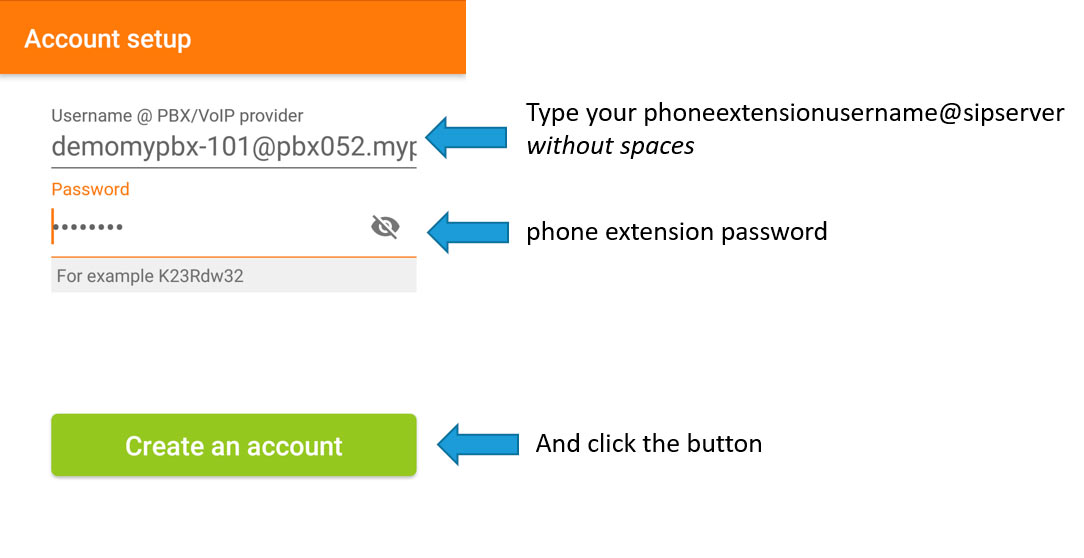
For EB IT Support phone systems this would be:
companyname-extensionname@sip.eb-it.uk
On the field below type your password.
This is sent to you in the setup email.
On the next screen, you’ll see your SIP Server name again, leave it like that and click next.
Step 2: Authentication Setup Screen
Now write the authentication name and leave empty the Outbound proxy.
This would be once again: companyname-extensionname@sip.eb-it.uk
Step 3: PBX Hostname
the hostname or provider will be: sip.eb-it.uk
Step 4: Configuration Test
Select: SIP UDP and click Finish
On the next screen depending on your settings it will ask for
permissions, make sure you give permissions to your contacts and the
microphone.
The configuration may show you this screen, to exit click on Accounts.
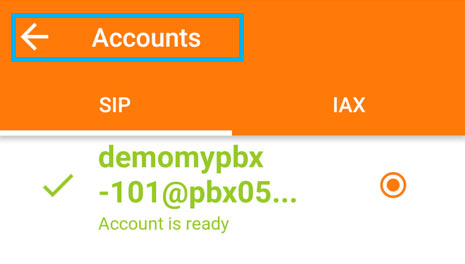
The configuration may show you this screen, to exit click on Accounts.
Step 5: Verify all is working
Now you’re connected, just click on the menu
If the account is connected / ready you will now recieve phone calls via the Zoiper App.
If you click the dialer you will also now be able to dial out.
If you need help please don't hesitate to contact us.
If you click the dialer you will also now be able to dial out.
If you need help please don't hesitate to contact us.
Related Articles
Getting Remote Assistance Help from EB IT Support LTD
We will sometimes be able to help you remotely by connecting to your laptop or desktop over the internet. EB IT Support LTD will NEVER connect to a device without prior authorization. If anyone claims to try and connect from EB IT Support without ...📢 Important Announcement: Upcoming Closures & Holiday Information
Dear Customers, We’d like to inform you of our upcoming closures to help you plan any support or services you may need: ? Christmas & New Year Break We will be closed from 23rd December 2024 to 6th January 2025. During this time, we won’t be ...MySQL Databases with EB IT Support LTD
You can manage your MySQL databases, create new ones, and access existing ones through your hosting control panel. 1. Viewing Your Databases To manage your databases: Log in to your hosting control panel at: https://s2.ebithost.co.uk ...How to recognise spam/scam emails
When you get any email it is best to be alert to spam or scam attack. This could be a phishing attempt to try and get your personal data, or to make you download a piece of software to your computer which will then infect your files. Google, ...